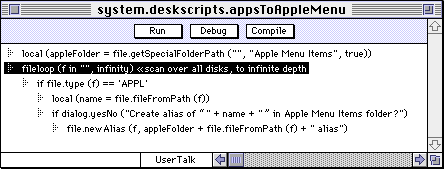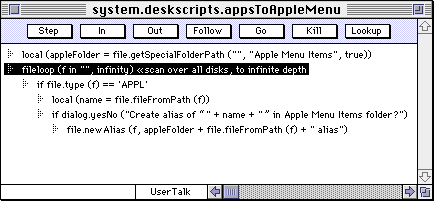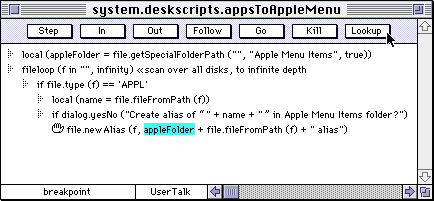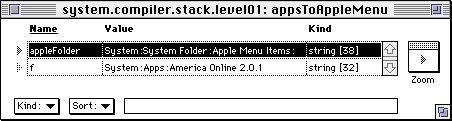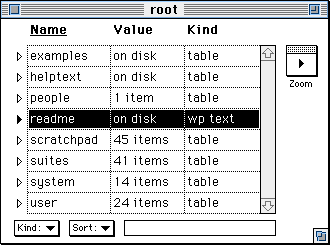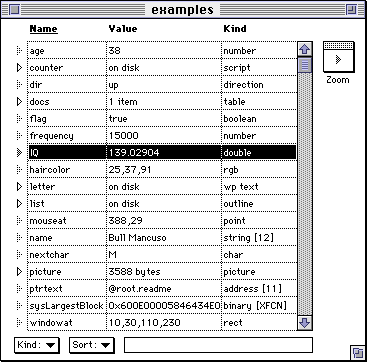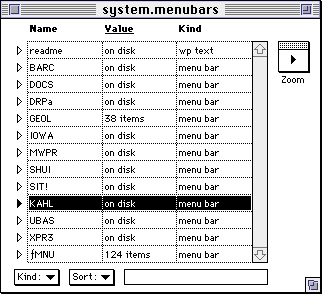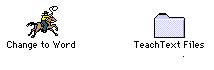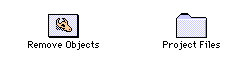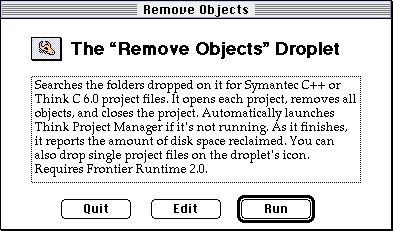What is Frontier?
Download
News & Updates
Web Tutorial
Scripting Tutorial
BBEdit Scripting
Directory
Mailing Lists
Sample Scripts
Verb Set
Frontier Site Outline
User's Guide
1
2
3
4
5
6
7
8
9
10
11
Apple
File
Edit
Main
Open
Suites
Web
Window
Menubar
Outline
Script
Table
WP
Nerd's Guide to Frontier
A description of Frontier for experienced C and Pascal developers.
Frontier is an integrated collection of development tools built around a scripting language and disk-based storage system.Frontier provides a script editor/debugger, table editor, menubar editor, documentation tools and a comprehensive set of built-in verbs that allow you to customize and automate the Macintosh file system, operating system, networks, utilities and scriptable applications.
Frontier scripts can be saved to the Finder desktop, can be linked to menu items, and can run in the background. Scripts can also be embedded in a small application to allow collections of files, folders and disks to be dropped onto the script.
Frontier is multi-threaded script running environment. Each script runs in its own thread, and can use the object database to communicate with each other and for synchronization. In Frontier 4.0 we add locking resources using semaphores.
Frontier 1.0 shipped in January 1992; version 2.0 shipped in October 1992. Frontier 3.0 shipped in November 1993. Frontier 4.0 shipped in May 1996. Frontier 4.1 shipped in October 1996. Frontier 4.2 shipped in January 1997. All the examples in this article work with Frontier 4.2.
In the following sections we break out each of the major features in Frontier and discuss them using sample scripts to demonstrate the features.
The UserTalk Scripting Language
UserTalk is a full-featured language, with looping, if-then-else, case statements, local and persistent variables, subroutines, error recovery and automatic type coercion. UserTalk's syntax is most like C or Pascal. The language is very tightly integrated with Frontier's object database, discussed in the "Storage System" section, below.
The goal of the language is to make it easy to write utilities that operate at the system level; launching and communicating with applications, managing the file system and operating system and other system resources, and moving information around a network.
Hello World
There's a long tradition of introducing languages with a simple "Hello World" program. Here's what Hello World looks like in UserTalk:
msg ("Hello World!")This displays the string in Frontier's main window:
Built-in Verbs
Let's look at a more comprehensive script that creates aliases of all applications on all hard disks in the Apple Menu Items folder:
local (appleFolder) appleFolder = file.getSpecialFolderPath ("", "Apple Menu Items", true) fileloop (f in "", infinity) if file.type (f) == 'APPL' local (name = file.fileFromPath (f)) if dialog.yesNo ("Add \"" + name + "" to the Apple Menu?") file.newAlias (f, appleFolder + name + " alias")�The script loops over all files, and when it finds one whose type is 'APPL', it displays a "yesNo" dialog asking if you want to create the alias. If you click on Yes, the script calls the Frontier built-in file.newAlias verb to create the alias in the Apple Menu Items folder.
"fileloop" is a special construct in UserTalk, it allows you to iterate over all the files on a disk or in a folder. If the path is the empty string, fileloop will loop over all mounted disks. By saying we want to go to infinite depth, the loop will visit all files in all sub-folders, no matter how deeply nested.
We could have hard-coded a path to the Apple Menu Items folder, but by calling file.getSpecialFolderPath this script will work on any Macintosh, in any country. For example, in the Fredonia version of System 7, this call will return "Sturgeon:Smidgadzchen Festerest:Apfel Menu Gethingies". (With apologies to the good citizens of Freedonia...)
file.getSpecialFolderPath, file.type, file.fileFromPath, dialog.yesNo and file.newAlias are examples of calls to built-in verbs. Generally, if the Macintosh OS provides an API for a system-oriented operation, Frontier provides a simple scripting API for that operation.
As examples, Frontier includes built-in verbs that allow you to:
- Launch an application, data file, control panel, or desk accessory. Loop over all running applications. Bring an application to the front. Access the desktop database.
- Move, copy, delete or rename files and folders. Get and modify file/folder attributes such as the creation date, modification date, file type and creator, size, file comment, version information, icon position. Determine whether a file is visible or not visible, locked or unlocked, busy or not. Reconcile the changes between two versions of the same folder.
- Manage the resource fork of any file. Read and write text files and data files. Access the system clock. Move data in and out of the clipboard.
Frontier is itself completely scriptable and includes built-in verbs to manage its object database script, outline, text and picture windows.
Interapplication Messaging
Scripts that drive applications look very much like scripts that drive the file system and operating system.
Here's a script that creates a StuffIt archive containing compressed versions of all files on all disks modified after May 15, 1993:
local (archive = "System:Desktop Folder:Changed Files.sit") if file.exists (archive) file.delete (archive) StuffIt.launch () StuffIt.newArchive (archive, false) StuffIt.bringToFront () fileloop (f in "", infinity) if file.modified (f) > date ("May 15, 1993") StuffIt.stuffItem (f) StuffIt.closeArchive (archive)The new archive appears on the desktop. We delete the file if it already exists. Then we launch StuffIt Lite 3.0, create the new archive, and loop over all files on all disks. If a file's modification date is greater than May 15, 1993, we add the file to the archive. When the loop completes, we close the archive.
The verbs StuffIt.newArchive, StuffIt.stuffItem, and StuffIt.closeArchive result in an Apple Event being sent to the StuffIt application. But this fact is invisible to the script writer. You call StuffIt from a script exactly as if you were calling a built-in verb. The only difference is that you have to launch the StuffIt application in order to call it.
Here's what the script for StuffIt.stuffItem looks like:
on stuffItem (path) return (appleEvent (StuffIt.id, 'SIT!', 'Stuf', 'path', string (path)) == 0)�It returns true if StuffIt was able to add the file to the current archive.
Object Model Scripting
Some applications implement the richer "object model" style of Apple Events. Scripts that drive object model applications can look very different from scripts that drive simpler scripting APIs, as illustrated in the previous example.
Here's a script that opens a FileMaker Pro 2.0 database containing information about the 50 states in the United States. It creates a text file that lists each state and its capital on a separate line:
local (textfile = "System:States Text", database = "System:States Database") file.new (textfile) file.setType (textfile, 'TEXT') file.setCreator (textfile, 'ttxt') file.open (textfile) app.startWithDocument ("FileMaker", database) with FileMaker, objectModel local (i) show (record [all]) for i = 1 to count (layout [1], record) local (stateName, stateCapital) stateName = get (record [i].cell ["Name"]) stateCapital = get (record [i].cell ["Capital"]) file.write (textfile, stateCapital + tab + stateName + cr) file.close (textfile) FileMaker.quit ()�In this example, we create a text file on the disk named System, set its type and creator, and open its data fork. We launch the FileMaker application, telling it to open the States Database.
We access FileMaker's terminology by including the FileMaker-related script code inside the "with" statement. When we refer to count (layout [1], record) we're asking FileMaker for the number of records when viewed thru the first layout. We make sure all the records are selected. Then we loop over all the records in the database, copying the state name and capital into locals, then writing a line to the text file. After looping over all the records, we close the text file and quit the FileMaker application.
Script editor
Frontier has a full-featured, integrated script editor.
Here's what the first sample script looks like in a Frontier script editing window:
Frontier scripts are outlines. You could collapse the fileloop statement to show none of its sub-heads, or one of them, or all of them. You can control the level of detail you want to view. Outlining also helps you edit the structure of your scripts. Drag a headline to a new location, and all the sub-heads move with it. Programs are hierarchies. Outliners are hierarchy editors. It makes a lot of sense to have a script editing tool that understands hierarchic program structure.
One of the fallouts of this design is that structure symbols such as curly braces and semi-colons are unnecessary when you edit a script using Frontier's script editor. The structure of the outline is the structure of the program and vice versa.
The window title shows the object database address for this script. It's located in the deskscripts sub-table of the system table. Its name is appsToAppleMenu. Details on the object database are in the "Storage System" section, below.
To the left of the horizontal scrollbar is a popup menu that allows you to select the scripting component to run the script. This allows you to edit an AppleScript script within Frontier and call it from any other script. In fact, you can edit a script in any OSA-compatible scripting language.
You can find and replace within a single script and over groups of scripts. Options include case insensitive searching, wrap around, find only language identifiers or whole words. Here's a screen shot of Frontier's Find & Replace window:
The script editor is itself scriptable, so you can write tools that automate script development. In Frontier 4.0 we take advantage of this feature, including a command in the Net menu that creates a new CGI script to run behind WebStar.
Debugger
The script editor also provides the interface for script debugging. Here's what a script editing window looks like after you click on the Debug button:
The buttons at the top of the window are handled by Frontier's integrated script debugger. You can step from statement to statement, go into a script call, step out from a script call, follow statement execution, resume normal execution, or halt the script. You can examine and edit all local and global variables in the storage system while any number of scripts are running. You can set a breakpoint at any statement.
For example, if you set a breakpoint on the file.newAlias call, and clicked on Lookup with the name appleFolder selected, as shown below:
You'd see the top-level stack frame for this script. This table is fully editable:
To resume running the script, bring the script window to the front and click on Follow or Go.
When a syntax or runtime error occurs, you can jump to the line where the error occurred, with all script editing features enabled. You can view all local and global variables before terminating the script.
Storage System
Frontier's built-in storage system is called the object database. It can store small objects like a user's name, or the time of the last backup; or larger objects like a list of users, a standard form letter, or a table of electronic mail accounts. It makes it easy for scripts to communicate with each other, especially scripts running in different threads. The object database is a permanent data structure, so you don't have to worry about complicated file formats for your scripts.
The object database starts with a top-level table is called "root." Start by clicking on the flag in the Frontier's main window. It reveals four buttons:
Click on Object DB button. Frontier opens the "root" table:
There are 6 items at the top level of the database. Some are still on disk. Frontier only reads in tables as they are needed. Here's a table of examples of the kinds of things you can store in the object database:
Values can be small things like booleans, characters and numbers; or large things like strings, word processing text, outlines or scripts. Frontier supports over 20 built-in types, and has a general type called "binary" which allows you to store types which Frontier doesn't directly support.
The Kind popup menu allows you to change the type of an object. The Sort popup allows you to change the order in which objects are displayed in the window.
The storage system uses a 31-bit internal address, so files can be huge, limited only by available disk space. Even though the database is disk-based, Frontier has a Save command, and even a Revert command, allowing you to roll back to the previous version of the database.
From scripts, you use dot-syntax to traverse the table hierarchy. For example, to add 1 to the number "age" stored in the "examples" table you say examples.age = examples.age + 1. You could also say examples.age++.
Because database paths can get long, UserTalk has a "with" statement, like Pascal's, that lets you easily work with deeply-nested tables. The following script launches MacWrite, brings it to the front, opens and prints a document and quits:
with system.verbs.apps.MacWrite launch () bringToFront () printDocument ("System:Business Plan") quit ()Frontier has another mechanism to help simplify deeply nested values, the paths table. Like Unix or MS-DOS, the paths table defines a set of object database tables that are globally accessible. Because system.verbs.apps is in the paths table, it's possible to re-write the previous script as:
MacWrite.launch () MacWrite.bringToFront () MacWrite.printDocument ("System:Business Plan") MacWrite.quit ()Another special table is system.agents. Any script in system.agents is executed once per second. Here's a very simple agent that adds 1 to a counter once a second and displays the result in Frontier's main window:
msg (scratchpad.count++)If you want to count once a minute:
msg (scratchpad.count++) clock.sleepFor (60)Agent scripts are used to monitor folders, especially on shared disks. A server running Frontier or Frontier Runtime can run an agent script that watches the folder. When a file appears in the special folder, the agent script processes it in some fashion.
In addition to agent scripts, there are special tables for scripts that run on startup and shutdown, or scripts that respond to incoming Apple Event messages. Even the interpreter's runtime stack is accessible thru the object database hierarchy.
Much of the culture of Frontier is implemented as scripts stored in the object database, so you can examine and customize the scripts and add your own. When we upgrade Frontier, we only upgrade the parts of the database that we created, and leave the parts that are subject to customization untouched.
Menubar editor, Menu Sharing
Like Frontier's script editor, the menu editor works with an outline. The outline is hot-wired to the actual Macintosh system menu bar. When you make a change in the menu editor it's immediately reflected in the system menu bar. In the following screen shot, the script writer is editing the Graphics sub-menu of the Work menu in Frontier's menu bar:
The outline hierarchy is reflected in hierarchical menus. Each main heading is a menu, each sub-head is a command or a sub-menu. To edit the script linked into each menu item, click on the Script button (it's hidden in the screen shot above). A script window opens.
This menu editor can also be used to add commands to applications that support the Apple Event-based menu sharing protocol. Examples include Think C and Symantec C++, Metrowerks, Eudora (commercial version only), Fetch, Netscape, Microsoft Internet Explorer, Quark XPress 3.2, all versions of StuffIt. Thru the OSA Menu extension, included with Frontier 4.0, you can add commands to the Finder's menu bar.
To see how menu sharing works from a script writer's perspective, open the table at system.menubars:
This table associates a menubar object with a Macintosh application that supports menu sharing. KAHL contains the shared menu for Think Project Manager. XPR3 contains the shared menu for Quark XPress 3.2. When one of these applications launches, it sends a series of Apple Events to Frontier to request its shared menus. When the user selects one of the commands, the application sends a message to Frontier to run the script that the user selected.
The Menu Sharing Toolkit makes it easy for C and Pascal developers to open their menubars to script writers. It's free, it's part of Frontier SDK.
Desktop Scripts
Desktop scripts are files that contain a script that runs when the file is double-clicked on. The script can be programmed to operate on the folder it was launched from.
To create a new desktop script, choose the New Desktop Script command in Frontier's UserLand menu. A new script is created in the system.deskscripts table. To export it, choose the Export a Desktop Script command from the Export sub-menu of the UserLand menu.
The following desktop script searches the folder it was launched from for TeachText files. When it finds one the script changes its creator id so that Microsoft Word will open it.
local (f, folder) folder = file.folderFromPath (system.deskscripts.path) fileloop (f in folder, infinity) if file.creator (f) == 'ttxt' file.setCreator (f, 'MSWD')�Before a desktop script runs, Frontier sets up system.deskscripts.path so that it contains the full path to the desktop script file. The script can loop over all files in a folder, or store information in the resource fork of the script file.
Here's what a desktop script looks like in the Finder:
If you run the script in the same folder as the TeachText Files folder, it changes all the TeachText files to Word files.
Droplet Scripts
Droplets are small applications that have an embedded script that runs once for each file, folder or disk icon that's dropped onto the application.
Frontier communicates with the droplet script through the system.droplet table. The script can also use this table to store values that persist across calls to the script. In the following example, the droplet keeps track of the amount of disk space it reclaimed in system.droplet.bytessaved.
Here's a droplet script that searches the folders dropped on it for Think C project files. It opens each project, removes all objects, and closes the project. It automatically launches Think Project Manager if it's not running. As it finishes, it reports the amount of disk space reclaimed:
if system.droplet.startup system.droplet.bytessaved = 0 «keeps track of space we reclaimed if system.droplet.closedown if system.droplet.bytessaved > 0 «report to the user dialog.notify (string.kBytes (system.droplet.bytessaved) + " reclaimed.") delete (@system.droplet.bytessaved) return on checkfile (f) if think.isProjectFile (f) local (origfilesize = file.size (f)) think.openProject (f) think.removeObjects () think.closeProject (true) system.droplet.bytessaved = system.droplet.bytessaved + (origfilesize - file.size (f))�if file.isFolder (system.droplet.path) local (f) fileloop (f in system.droplet.path, infinity) checkfile (f) else checkfile (f)
This is what a droplet looks like on the desktop:
Drag the Project Files folder onto the Remove Objects icon. Here's what you see:
Droplets are menu-sharing-aware, so you can include configuration commands in the droplet's menu bar, implemented as scripts.
A full tutorial and reference guide, sample code, and source for the Droplet Developer Kit is included in the Frontier SDK.
Architecture & Economics
Frontier scripts can run over AppleTalk-compatible networks, sending messages to other copies of Frontier, or to other Apple Event-aware applications.
Scripts are re-usable. Scripts can call other scripts, passing parameters and receiving returned values. Script writers can add new verbs to the language.
Scripts can be compiled into an intermediate non-human-readable form.
Compiled machine code can be stored in the object database and called exactly as scripts are called. Two communication protocols are supported: the well-known HyperCard 1.0 XFCN protocol and a new and more powerful protocol known as UCMD, which is compatible with the AppleScript OSAX protocol. Toolkits for developing both kinds of code resources are available in Frontier SDK.
The language is case-insensitive. fileFromPath is the same identifier as filefrompath and FiLeFRoMPAtH.
Support is provided thru the Frontier-talk mailing list.
As of Frontier 4.0, the kernel is "fat" -- it contains both 68K code and native PowerPC code. Native interpretation is very important for scripting systems. Scripts run much faster on newer Macintosh systems.
All versions of Frontier require System 7.0 or greater. Frontier requires a minimum of 1024K.
Pointers
DocServer -- online verb documentation, an app and a website.
MacBird -- UI designer that builds frontends for Frontier scripts..
Features -- List of features in Frontier.

© Copyright 1996-97 UserLand Software. This page was last built on 5/7/97; 1:40:56 PM. It was originally posted on 5/6/96; 9:10:31 PM. Internet service provided by Conxion.