Frontier 5: Web menu
Web menu
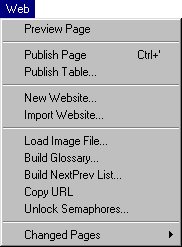
The Web Menu.
Preview Page
Renders the selected page into the Websites folder in the Frontier folder and then sends a message to your web browser to display the rendered page.
Publish Page (control-;)
Publishes the selected page into the location set by #ftpSite.If you hold down the shift key while choosing this command, Frontier will view the URL of the file that was rendered. This is important if your page has any dynamic elements that require coordination with the web server software to be properly rendered.
Publish Table...
Publishes the selected table into the location set by #ftpSite.See Web Reference: New Website... for a description of #ftpSite.
Opens a dialog asking if you want to build all the web objects contained in the table. If you click on OK, Frontier rebuilds all the web pages into the location set by #ftpSite.
New Website...
Creates a new subtable with the minimum set of objects needed to create a web site.See Web Reference: New Website... for more detail.
Import Website...
Opens a dialog to select a folder whose contents will be loaded from disk into your table as individual word-processing texts.The structure of the resulting table mirrors the structure of the original folder; subfolders become subtables, and so on. Both text files and pictures (GIFs and JPEGs) will be loaded into this structure.
Load Image File...
Opens a file dialog to select an image file.If an #images table is selected before using the Load Image File... command, the graphics will be installed in the selected #images table, otherwise the graphics will be imported into user.html.images.
Build Glossary...
Updates the relative glossary entries for the selected #glossary.If an object other than a glossary table is selected, an error message will state:
"Can't build the glossary because name_of_object is not named #glossary or glossary."
Build NextPrev List...
A dialog will ask for the full name of the site table. The expected syntax is "websites.mySite". An outline is created with all the pages of the "mySite" table in the format of "websites.mySite.pageName"."Default" entries for every subtable are created, which can be deleted if they don't correspond to anything real. If they do correspond to something real, the capitalization may need to be corrected.
Copy URL
Puts the URL of the currently-selected page into the clipboard.
Unlock Semaphores...
Semaphores are temporary flags Frontier sets to indicate a resource is being used. Occasionally when a rendering is interrupted a semaphore can become locked and at the next render an error message will state that a semaphore timed out after some number of seconds.Unlock Semaphores ... clears these temporary flags and allows Frontier to use all necessary resources to render pages.
Changed Pages
Frontier keeps track of all changed pages. The most recently changed page is added to the top of the list.Publish All...will publish all the pages listed.
Add Selected Cell... will add the currently selected item to the list.
Open List opens the list window for viewing or deleting items.
Clear List... deletes all the entries in the list.